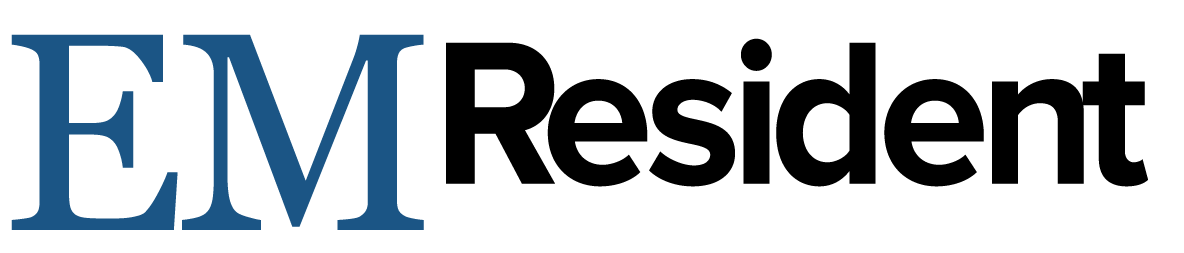In general, residents receive very little education in billing and coding. But there's value in being able to quickly and efficiently churn out patient notes while achieving the appropriate level of coding for each chart, or electronic medical record (EMR). Believe it or not, your chart matters.
There are 5 levels of ED chart coding based on your documentation; these are called CPT codes. Level 1 is the most basic, while Level 5 is the most complex. Billing follows closely: 1 pays the least, 5 pays the most. Reimbursement is based on the number of “Relative Value Units” – or RVUs – you generate. RVUs are calculated by your documentation, so missing key elements can easily drop a chart from a Level 5 to a Level 3 – losing over 3 RVUs!
The following 5 EMR charting pitfalls can cause CPT code downgrades – and may also set you up for a medicolegal disaster.
1). Problem: Macros
Macros are quick ways to auto-populate often-used text. In some EMRs, they are referred to as “dot phrases” or “auto-text.” Macros are both a literary and medicolegal nightmare. So many of the charts reviewed in QI/QA are initially flagged because of contradicting information traced to a macro. Commonly seen errors include a documented heart rate of 120, yet “Regular Rate and Rhythm” checked in the CV portion of the physical exam, or “Negative for Chest Pain” in a ROS macro in a patient presenting with chest pain.
Solution: Consider a free-text version of your “default” ROS and physical exam so you can quickly change the appropriate portions easily. It's also more reader-friendly than text transcribed from click-boxes.
2). Problem: Saying too little
Medical decision-making, or MDM, is a concise but well-rounded summation of the pertinent problems, differential diagnoses, and diagnostic/treatment plans for your patient. It is important not only from a billing and medicolegal standpoint, but also for future providers who may care for this patient.
Solution: Increased complexity of your MDM increases the billing level of your chart. To achieve a level 5 chart, you must include the following (if applicable): interpretation of labs, x-rays, EKGs, reviewing old records and consultation/recommendations by specialists.
3). Problem: Insufficient history
“Negative,” “noncontributory,” “not significant,” “no significant past medical history,” “unknown,” “reviewed in chart,” and “denies” are not sufficient from a billing perspective.
Solution: For a Level 5 chart, you need to document 2 of 3 elements (past med/surg history, family history, social history). In some EMRs, selecting “Include Medical History” pre-populates “No active or resolved past medical history items have been selected or recorded.” This does not count as a billable element. If you have this, deselect it to make the chart easier to read.
From a billing perspective, you must specify what is “negative” or “denies.” For example, “Family history negative for asthma” or “Denies past medical history” are adequate documentation.
4). Problem: Auto-populated text makes your chart unreadable
An initial convenience of the EMR was the ability to import patient data automatically into a note. Unfortunately, all this information becomes a problem, because it's not always audited. A default feature of many EMRs is to pull all data into a patient's encounter – causing a simple note for a wound re-check to become a 5-page document with a laundry list of medications, outdated social history, and medical problems of unclear resolution.
Solution: Dictate or free-text the relevant medical/social/family history for each specific encounter, along with the medications the patient currently takes. Not only does it make your chart more readable, but it also accurately summarizes the patient's current active problems and medications.
5). Problem: Voice recognition software
Voice transcription software is a great way to spew out a quick HPI or MDM, but beware of spelling/grammar errors while dictating.
Solution: If you have the brainpower to dictate and check your grammar in real time, kudos. Otherwise, review text after dictating it. Another tip: Dictate in the native software and transfer it into your EMR. For example, Dragon Dictation software uses a “Dictation Box” in which you can transcribe your speech. After you dictate text, you can quickly transplant it into your EMR note. It will often stay in the clipboard also, which saves you if your EMR crashes. Remember to do voice training with your dictation software about once per month to ensure accurate transcriptions.